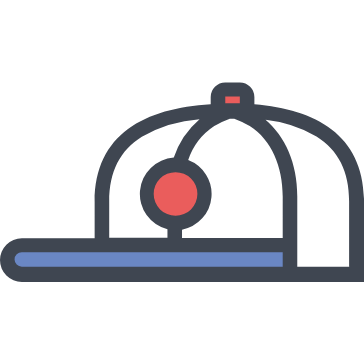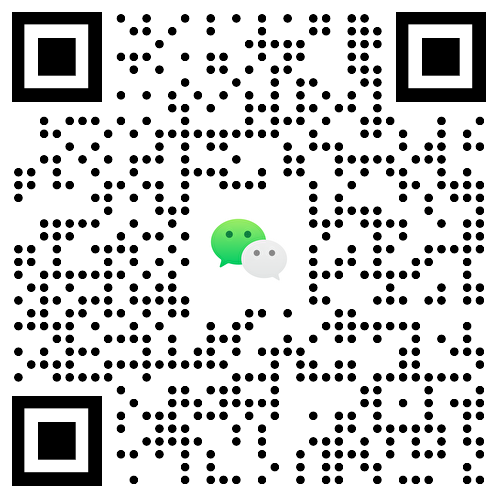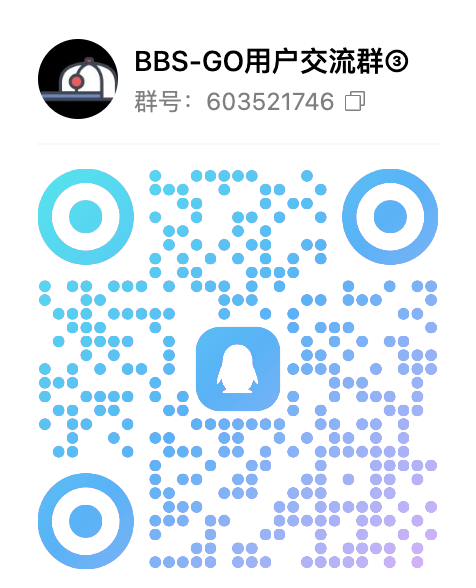BBS-GO Installation and User Guide
📋 What is BBS-GO
BBS-GO is a modern community forum system with the following features:
- 🚀 High Performance: Capable of handling large numbers of concurrent users
- 📱 Responsive Design: Supports mobile phones, tablets, computers and other devices
- 🎨 Beautiful Interface: Modern user interface design
- 🛠️ Complete Features: Supports posting, commenting, private messaging, points system, etc.
- 🔒 Security and Stability: Built-in protection mechanisms, reliable data security
🎯 System Requirements
Before starting the installation, please ensure your server or computer meets the following requirements:
- Operating System: Windows 7+, macOS 10.12+, Linux (Ubuntu 16+/CentOS 7+)
- Memory: At least 2GB RAM (recommended 4GB+)
- Disk Space: At least 1GB available space
- Database: MySQL 5.8+ or MariaDB 10.2+
📥 Step 1: Download System Files
1.1 Get Download URL
Visit the project release page: https://github.com/mlogclub/bbs-go/releases
1.2 Select Corresponding Version
Choose the version corresponding to your operating system:
| Operating System | File Name |
|---|---|
| Windows 64-bit | bbs-go-windows-amd64.zip |
| Windows 32-bit | bbs-go-windows-386.zip |
| macOS Intel Chip | bbs-go-macos-amd64.zip |
| macOS Apple Chip | bbs-go-macos-arm64.zip |
| Linux 64-bit | bbs-go-linux-amd64.zip |
| Linux 32-bit | bbs-go-linux-386.zip |
How to determine your system type:
Windows Users:
- Right-click "This PC" or "My Computer"
- Select "Properties"
- Check "System type" - choose amd64 version for 64-bit, 386 version for 32-bit
macOS Users:
- Click the Apple menu in the upper left corner
- Select "About This Mac"
- Choose
macos-amd64for Macs before 2020,macos-arm64for M1/M2 chips after 2020
Linux Users:
# Execute the following command in terminal to check system architecture
uname -m
# Output x86_64 choose linux-amd64
# Output i386 or i686 choose linux-3861.3 Download File
Click the corresponding version file name to start downloading, save the file to your desired directory (recommend creating a dedicated folder).
🗄️ Step 2: Prepare Database
BBS-GO requires a MySQL database to store data.
2.1 Install MySQL
Windows Users:
- Visit MySQL Official Website
- Download MySQL Installer
- Run the installer, select "Server only" installation type
- Set root user password (please remember this password)
macOS Users:
- Visit MySQL Official Website
- Download the macOS DMG file
- Double-click to install, set root password
Linux Users (Ubuntu/Debian):
sudo apt update
sudo apt install mysql-server
sudo mysql_secure_installationLinux Users (CentOS/RHEL):
sudo yum install mysql-server
sudo systemctl start mysqld
sudo mysql_secure_installation2.2 Create Database
- Open MySQL command line tool or use graphical tools (such as phpMyAdmin, Navicat)
- Create database:
CREATE DATABASE bbsgo_db CHARACTER SET utf8mb4 COLLATE utf8mb4_unicode_ci;- Create database user (optional, you can also use root user):
CREATE USER 'bbsgo'@'localhost' IDENTIFIED BY 'YourPassword';
GRANT ALL PRIVILEGES ON bbsgo_db.* TO 'bbsgo'@'localhost';
FLUSH PRIVILEGES;🚀 Step 3: Start System and Installation Guide
3.1 Extract and Run Program
- Extract the downloaded zip file to your desired directory
- After extraction, you will get a folder containing program files
Windows Users:
- Find the extracted
bbs-go.exefile - Double-click to run the file
macOS/Linux Users:
- Open terminal
- Navigate to the extracted folder
- Add executable permissions to the program file:
chmod +x bbs-go- Run the program:
./bbs-go3.2 Use Installation Guide
After the program starts for the first time, it will automatically enter installation guide mode:
- Check startup status: After the program starts, you will see output similar to the following:
Now listening on:
> Network: http://localhost:8082
> Local: http://localhost:8082
Application started. Press CTRL+C to shut down.Access installation page:
- Open browser
- Visit
http://localhost:8082/install - If installing on a server, replace
localhostwith the server's IP address
Complete installation guide: Follow the page prompts to complete the following steps:
Step 1: Database Configuration
- Database type: Select MySQL
- Database host: Enter
your database address, e.g.: localhost - Database port: Enter
your database port, usually 3306 - Database name: Enter
bbsgo_db - Username: Enter
your database username, e.g.: root - Password: Enter the database password you set in step 2
- Click "Test Connection" to ensure successful connection
Step 2: Website Basic Information
- Website name: Enter your forum name
- Website description: Enter forum introduction
- Website keywords: Enter relevant keywords
Step 3: Administrator Account
- Administrator username: Set administrator login username
- Administrator password: Set administrator login password (please remember)
- Confirm password: Re-enter password
Step 4: Complete Installation
- Check all configuration information
- Click "Start Installation" button
- Wait for the system to automatically create database tables and initialize data
- After seeing "Installation Successful" prompt, installation is complete
3.3 After Installation
After successful installation, the system will automatically:
- Create configuration file
bbs-go.yaml - Create necessary directory structure
- Initialize database tables
- Set up administrator account
You can:
- Visit
http://localhost:8082to view the forum homepage - Visit
http://localhost:8082/adminto enter the admin panel - Use the administrator account set during installation to log in to the backend for further configuration
🌐 Step 4: Operations After Initialization
4.1 Access Forum Homepage
After installation is complete, you can:
- Open browser and visit
http://localhost:8082to view the forum homepage - If installing on a server, replace
localhostwith the server's IP address - You will see a beautiful forum interface
4.2 Log in to Admin Panel
- Visit
http://localhost:8082/admin - Use the administrator account set during installation to log in
- Various configuration and management operations can be performed in the admin panel
🔧 Common Problem Solutions
Q1: Program startup failed, port occupied error
Solution:
Stop other programs occupying the port
Q2: Database connection failed
Solution:
- Check if MySQL is running normally
- Verify if database username and password are correct
- Confirm if database name exists
- Check if database service is started
Q3: Cannot access website
Solution:
- Check if firewall is blocking port access
- Confirm if program started normally
- Verify if access address and port are correct
Q4: File upload failed
Solution:
The system currently supports Alibaba Cloud OSS and Tencent Cloud COS for file uploads. Please log in to BBS-GO backend > System Settings > Upload Configuration to set up
📞 Get Help
If you encounter problems that cannot be solved, you can get help through the following ways:
- Check official documentation: https://bbs-go.com
- Problem feedback: https://bbs.bbs-go.com/topics/node/3
- QQ chat group: Join official user chat group
- GitHub Issues: Submit issues on project page
🚀 Advanced Usage
Production Environment Deployment
For production environment use, it is recommended to:
- Use reverse proxy: Configure Nginx as reverse proxy
- Enable HTTPS: Configure SSL certificate
- Data backup: Regularly backup database and uploaded files
- Service monitoring: Set up service monitoring and automatic restart
- Performance optimization: Adjust database connection pool and other parameters according to traffic
Custom Configuration
The system supports rich custom configurations, including:
- Channel category configuration
- User registration and login settings
- Points and level system
- Content moderation rules
- Email notification configuration
Enjoy using it! If this manual is helpful to you, please give the project a ⭐️ for support!